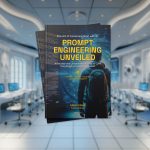Using AI to Engage Kids: 15 Creative Ideas for 2025

Keeping kids entertained while they learn can be a challenge, but Artificial Intelligence (AI) is turning that task into something fun and educational.
In 2025, AI tools are more accessible and creative than ever — and they can be great allies when it comes to stimulating children’s imagination, curiosity, and learning.
In this article, you’ll discover 15 practical and safe ways to use AI to entertain kids, with activities that combine technology, art, music, games, and stories.
From drawings that come to life to interactive lessons, you’ll see that it’s possible to use AI in a conscious and fun way, strengthening family bonds and inspiring new skills in children.
Article Content
Tip #1: Set Up ChatGPT as a Kids’ Entertainer
Tool used:
Turn ChatGPT into a Kids’ Entertainer Using Custom Instructions
ChatGPT has undergone updates to its custom instructions — and now it’s easier than ever to personalize how it interacts with you. This is an excellent opportunity to turn it into a virtual kids’ entertainer, capable of suggesting games, activities, and stories tailored to different age groups.
If you’re not familiar with these new options yet, I recommend reading my full article on the topic:
👉 ChatGPT Custom Instructions: Updated Guide
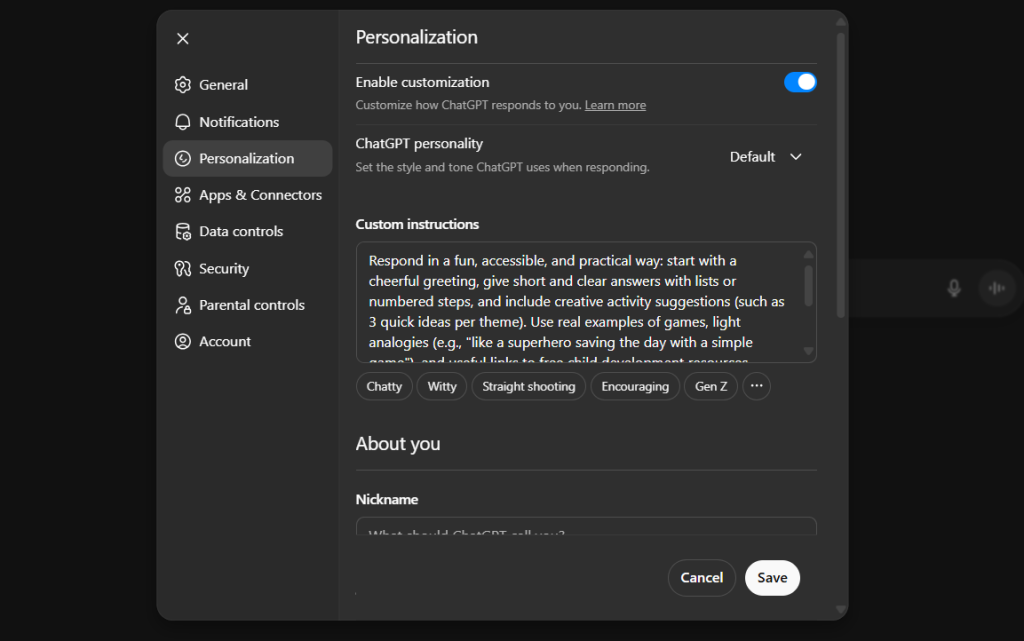
Follow the step-by-step guide
To access “Custom Instructions”, locate and click on your name or profile image, then select “Personalization.” In the window that opens, configure the fields as described below:
- Start by activating “Enable customization.” This will apply your settings to new conversations you start.
- In the “Custom Instructions” field, paste the following prompt so that ChatGPT responds like a true kids’ entertainer:
Respond in a fun, accessible, and practical way: start with a cheerful greeting, give short and clear answers with lists or numbered steps, and include creative activity suggestions (such as 3 quick ideas per theme). Use real examples of games, light analogies (e.g., “like a superhero saving the day with a simple game”), and useful links to free child development resources. Focus on inclusive solutions for kids with ADHD or dyslexia. Avoid long responses — aim for 200–300 words. Encourage open questions like “What do you think about adding a silly twist to that?” Be creative but safe: always remind about adult supervision.- In the “Nickname” field, you can add a fun alias (or leave it blank), for example:
Uncle Zippy- In the “Occupation” field, enter:
Kids’ entertainer- In the “More about you” field, enter:
I am an experienced Kids’ Entertainer, focused on playful and educational activities for children aged 4 to 12. My responsibilities include creating games, storytelling sessions, art workshops, and safe indoor and outdoor adventures. I specialize in children’s entertainment such as magic shows, creative challenges, and inclusive activities. My daily goals include adapting ideas for different age groups, keeping kids engaged, and solving unexpected situations with creativity. Current projects: outdoor workshops and themed events that use AI to inspire imagination. I use fun terms like “crazy scavenger hunt,” “treasure hunt,” and “animal dance.” My mission is to promote inclusive fun, family satisfaction, and learning through laughter. I value creativity, safety, inclusion, and responsibility. Always respond in clear, friendly language, as if talking to a curious child or an enthusiastic parent.- And that’s it! Just “Save”, and ChatGPT is now set up as a virtual kids’ entertainer.
You can now ask for activity and game suggestions, for example:
Example Prompt: Educational Activities
Suggest 3 educational games that can be played indoors with children aged 6 to 10.Example Prompt: Art Workshops
Give ideas for art workshops that can be done outdoors.Example Prompt: Inclusive Activities
Suggest 3 educational activities adapted for children aged 6 to 10, including those with dyslexia and ADHD.Customize your questions as needed and have fun discovering new ways to entertain kids with ChatGPT’s help!
Tip #2: Create Stories with AI
Tool used:
- ChatGPT
You can also use other AI tools such as Google Gemini, Claude, Microsoft Copilot, or Grok.

Turning ChatGPT into a Personalized Storyteller for Kids
Creating stories is one of the most enjoyable ways to use artificial intelligence with children. It encourages creativity, language skills, and narrative thinking, making technology a powerful learning ally.
With a few creative prompts, you can generate engaging narratives that spark children’s imagination. Here’s how:
Creating Stories from Themes
You can start by asking ChatGPT to create a story based on a specific theme. For example:
Example Prompt: Story from a Theme
Create a story about a child who finds a magical treasure on the beach.Generating Story Ideas
If you’re out of ideas, you can ask ChatGPT to suggest some. For example:
Example Prompt: Generating Ideas for Children’s Stories
Act as an experienced children’s book author. Your task is to suggest {{NUMBER}} ideas for children’s stories, considering the following requirements:
1. The story must be suitable for children aged {{AGE RANGE}}.
2. The main theme should revolve around {{VALUE OR LESSON}}.
3. The narrative should include elements of {{GENRE}} (e.g., fantasy, adventure, everyday life).
4. Include a main character who is a {{CHARACTER TYPE}} (e.g., an animal, a child, an anthropomorphic object).
For each idea, provide:
- A catchy title
- A brief synopsis of the story (2–3 sentences)
- The main lesson or message the story conveys
- A unique or fun element that will make the story memorable for kidsEncouraging Kids to Participate
Another fun way to use ChatGPT is by creating stories based on kids’ own ideas. Gathering their input makes the experience even more engaging.
Example Questions to Collect Ideas:
- What kind of story would you like to hear?
- Who are the main characters?
- Where should the story take place?
- What should happen in the story?
With these details, you can build a detailed prompt for ChatGPT.
Example Prompt: Story Based on Kids’ Ideas
Create a story about an adventure in space, where two siblings, Anna and Peter, meet a friendly alien who needs help fixing his spaceship. Include the following elements in the story:
1. A funny talking frog that is the alien’s pet.
2. A planet made of cheese.
3. A soccer game before fixing the spaceship.
4. A space pirate villain who tries to sabotage the repair.Using ChatGPT to create personalized stories is an excellent way to fuel kids’ imagination. It’s a fun activity that can be done together, promoting both learning and bonding moments. Explore these ideas and watch how children react to stories created with AI!
Tip #3: Create Interactive Stories with ChatGPT and Let Kids Choose the Ending
Tool used:
- ChatGPT
You can also use other AI tools such as Google Gemini, Claude, Microsoft Copilot, or Grok.

Making Stories More Engaging: Simple Prompts for LLMs in 2025
Interactive stories created with AI encourage imagination and decision-making. Every choice changes the story’s path, making the experience both entertaining and educational.
Example Prompts: Interactive Story
Here’s a ready-to-use template you can customize:
Let's create an interactive story where kids can choose what happens next.
The story should be designed for children aged {{AGE}}.
The story should have a maximum of {{NUMBER}} interactions.
Important: the story must be told one part at a time, waiting for the user’s response before continuing. Only proceed after a response option is sent. The story’s progression should follow the user’s choice.
{{OPTIONAL CONTEXT}}Here’s an example of how to apply the template in practice:
Let's create an interactive story where kids can choose what happens next.
The story should be designed for children aged 4 to 7.
The story should have a maximum of 10 interactions.
Important: the story must be told one part at a time, waiting for the user’s response before continuing. Only proceed after a response option is sent. The story’s progression should follow the user’s choice.How It Works
In these prompts, it’s important to include the children’s age so ChatGPT can generate age-appropriate stories. You can also limit the number of interactions to keep things simple, especially when trying this method for the first time.
Example of Interactions:
- The story begins with a child finding a secret door in the park.
- ChatGPT narrates the first part and offers interaction choices, such as:
- What should Maria do?
- 1. Open the door.
- 2. Call a friend for help.
- What should Maria do?
- Depending on the choice, ChatGPT continues the story and presents more options until it reaches an ending.
Interactive stories are a fun and educational way to engage children, allowing them to make choices and see how their decisions shape the story. With ChatGPT, it’s easy to create these experiences, offering kids a unique and personalized storytelling adventure.
Tip #4: Create Fun Images from Kids’ Descriptions Using AI
Tool used:
- You can use many AI tools to easily and freely generate images, such as ChatGPT, Microsoft Copilot, Adobe Firefly, Leonardo.Ai, Grok, and others.

Awaken Visual Imagination: Generate Magical and Free Images from Kids’ Prompts in 2025
Children love to imagine fantastic characters and worlds. With AI tools, it’s now possible to transform their creative thoughts into real images — bringing imagination to life in a fun and educational way.
Using AI to Create Images
Kids often dream up crazy ideas like flying dragons or jelly planets. In 2025, AI tools like ChatGPT and Grok can turn these descriptions into vibrant, personalized images — safely nurturing creativity and visual coordination.
Example Prompt: Create an Image of a Fantastic Character
Generate a detailed image of a purple dragon breathing blue fire, flying over a castle made entirely of colorful candies, in the style of a children’s picture book illustration.Tips for Amazing Results
- Be Specific and Detailed: Include style (e.g., “cartoon style” or “realistic illustration”), colors, and emotions for richer images — modern AIs can now capture subtle nuances.
- Try English for Precision: While prompts work in many languages, English tends to avoid cultural misinterpretations and yields more accurate compositions (e.g., “purple dragon breathing blue fire”).
- Add Context: If the image is part of a previous story, the AI can use conversation history to maintain consistency, such as keeping the same character design.
Fun Prompt Ideas for Kids
Example Prompt: Magical Scene
Create an image of an enchanted garden at night, with flowers that glow in the dark like stars and ancient trees whispering secrets, seen through the eyes of a young explorer.Example Prompt: Custom Superhero
Generate a 3D image of a young superhero with a flowing green cape, controlling time with a magical wristwatch, next to a loyal dog sidekick, in a futuristic city.Ask AI to Refine Complex Prompts
If a child’s description is long or messy, you can ask AI to polish it before generating the image.
Example Prompt: Refining a Child’s Idea
Based on these ideas from a 6-year-old, create an optimized image-generation prompt:
1. A green elephant with giant wings flying high among fluffy clouds.
2. A big, smiling sun winking in the blue sky.
3. Two friendly birds flying together.Creating images from kids’ descriptions is a fantastic way to spark imagination and fun. In 2025, with many accessible AI tools, you can easily turn their ideas into visual reality — creating unforgettable and educational moments. Always keep adult supervision for safety and positivity.
Tip #5: Create Black-and-White (Coloring) Images with AI
Tool used:
- You can use many AI tools to easily and freely generate images, such as ChatGPT, Microsoft Copilot, Adobe Firefly, Leonardo.Ai, Grok, and others.

Encourage Creativity with Black-and-White Drawings: The Power of “Line Art” with AI
Black-and-white drawings — without shading or color — are perfect for coloring activities, interactive books, and art workshops. With today’s AI models, you can easily create this type of illustration based on children’s ideas.
Modern tools can now produce clean outlines, defined shapes, and a consistent “line art” style ideal for coloring books.
Prompts for Generating Coloring Pages (Line Art / Black-and-White Images)
Here are optimized prompt templates for generating coloring pages:
Example Prompt: Template
Use the following model as a base, customizing the drawing description — for example, replace {{SIMPLE DESCRIPTION}} with “an astronaut cat exploring the moon” for a fun space-themed image. This structure ensures crisp, printable outlines without extra shading.
Generate a black-and-white drawing (line art), coloring book style, with clean and well-defined outlines, white background, 2D, no shading. Scene: {{SIMPLE DESCRIPTION}}. Use only black and white colors.Example Prompt: Fantasy Animal Drawing
How about a winged unicorn for magical adventures? This prompt creates a dreamy scene, perfect for kids who love fantasy — and great for colored pencils.
Generate a black-and-white drawing (line art), coloring book style, with clean and well-defined outlines, white background, 2D, no shading. Scene: a unicorn with wings in a field of flowers. Use only black and white colors.Example Prompt: Dragon Drawing
Imagine a candy-loving dragon flying over a sugar castle — perfect for little heroes’ stories. The result is detailed enough to challenge but simple enough not to frustrate young artists.
Generate a black-and-white drawing (line art), coloring book style, with clean and well-defined outlines, white background, 2D, no shading. Scene: a dragon breathing fire and flying over a castle made of sweets. Use only black and white colors.After generating the drawings, you can print them for coloring or use mobile/tablet apps for digital coloring sessions — mess-free creativity time!
Creating AI-generated coloring pages is an activity that provides hours of focused fun for kids. In 2025, with user-friendly tools, you can make a personalized coloring book in minutes. Besides entertainment, it helps develop fine motor skills and emotional expression. Always guide kids toward positive themes — and watch the magic unfold when they color their AI-inspired creations!
Tip #6: Create Images to Bring Stories to Life
Tools used:
- You can use various AIs that generate and enhance images from descriptions, such as ChatGPT, Microsoft Copilot, Adobe Firefly, Leonardo.Ai, Grok, and more.
- For assembling: Canva

Illustrating Stories: Bring Characters and Scenes to Life with AI
Reading stories is always delightful, but adding personalized illustrations turns it into an unforgettable visual adventure for kids. In 2025, AI tools can generate vibrant and consistent images from story excerpts, stimulating imagination and making learning more engaging — all through simple, kid-friendly prompts.
Using AI Tools to Create Illustrations
Choose one of the tools above and describe the scene with details from your story. You can generate illustrations for key story moments to make them more visually appealing.
Example Prompt: Create an Image from a Scene
Generate a vibrant children’s book–style illustration: a child discovers a magical treasure on the beach at sunset, with calm waves in the background and seagulls flying overhead, using warm colors and a surprised expression on the child’s face.Step-by-Step: Creating Illustrations
- Select a Story Excerpt: Choose the part of the story you want to illustrate.
- Create a Detailed Prompt: Describe the scene clearly and vividly to achieve the best illustration.
- Generate the Image: Use the AI tool to create the image based on your prompt.
Example Prompts for Creating Illustrations
Example Prompt: Epic Story Moment
Create a detailed children’s storybook illustration: two siblings, Anna and Peter, meeting a friendly alien inside a broken spaceship on a planet made of yellow, textured cheese, with curious and adventurous expressions.Example Prompt: Asking AI for Help
If you’re not sure how to describe the perfect scene, ask AI to refine your story excerpt before generating the image.
“““{{STORY EXCERPT}}”””
Help me create an optimized prompt to generate an image that accurately matches this description.Assembling an Illustrated Storybook
After generating all the images, you can assemble them into a storybook using a tool like Canva. Canva is a popular, easy-to-use platform for creating graphic designs, including illustrated books.
Steps to Create a Storybook in Canva
- Create a free Canva account if you don’t already have one.
- Choose the 16:9 presentation format (or another preferred size).
- Insert the AI-generated images and add the corresponding story excerpts beside them.
- Save and print, or share your illustrated storybook digitally.
Creating images to bring stories to life is an amazing way to make storytelling more visual and engaging for kids. With accessible AI tools in 2025, you can easily transform story descriptions into beautiful illustrations, offering a richer, more immersive reading experience.
Animating the Generated Images
You can also use AI video tools to animate the images you’ve created. Some options include:
Tip #7: Turn Kids’ Drawings into Works of Art with AI
Tool used:
- You can use different AIs that enhance images or generate art from drawings, such as ChatGPT, Google Gemini, Microsoft Copilot, Grok, and others.
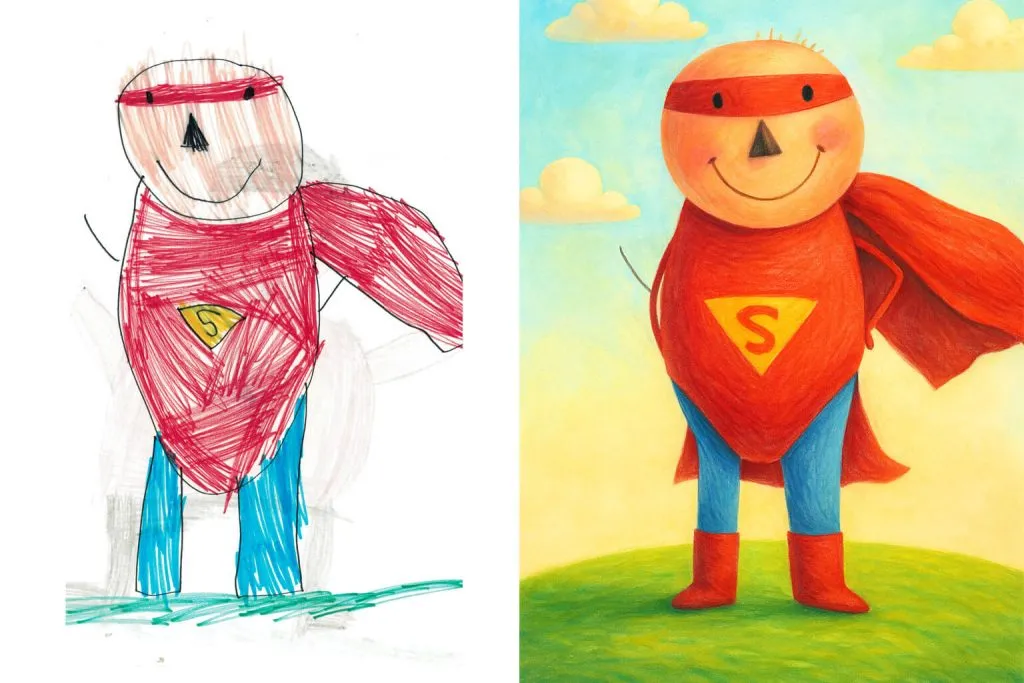
Bring Drawings to Life: How to Use AI to Recreate and Color Kids’ Creations
Kids love to draw — and now you can take that experience to the next level. With today’s AI tools, you can scan or photograph a child’s drawing and ask the AI to recreate it with more detail, vibrant colors, or even in different artistic styles (like watercolor, cartoon, or 3D).
This is a wonderful way to show children how technology can enhance and expand creativity without replacing their original art.
Step-by-Step: Transforming a Drawing into Digital Art
- Photograph or Scan the Original Drawing.
Ensure good lighting and a neutral background so the AI can easily detect outlines. - Upload the Image to the Chosen AI Tool.
Most modern tools allow image uploads for editing or generating creative variations. - Ask the AI to Recreate the Drawing.
Use descriptive prompts, such as:
Transform this children’s drawing into a colorful and detailed illustration while keeping the child’s original style. Add a modern artistic touch with soft lines, bright colors, and a cheerful background.- Request Alternative Versions.
Try out different styles — such as watercolor, comic book, or digital collage.
Recreate this image in a soft watercolor style, keeping the main character and essential elements of the original drawing.💡 Tips for Amazing Results
- Include the desired style in your prompt — for example, “kids’ art,” “cartoon,” “watercolor,” “3D drawing,” or “digital painting.”
- Keep the child involved — let them choose styles, colors, and details.
- Use black-and-white versions for coloring activities (see Tip #5).
- Save the creations to make a personalized “art book” — a fun and educational keepsake.
Transforming drawings with AI helps children understand the creative potential of technology in a hands-on, safe way.
Besides encouraging pride in their creations, this activity fosters self-confidence, artistic expression, and digital curiosity.
In 2025, with so many accessible tools, any child’s drawing can become a unique digital artwork — a perfect blend of imagination and innovation.
Tip #8: Create Fun Photo Montages with Kids Using AI
Tool used:
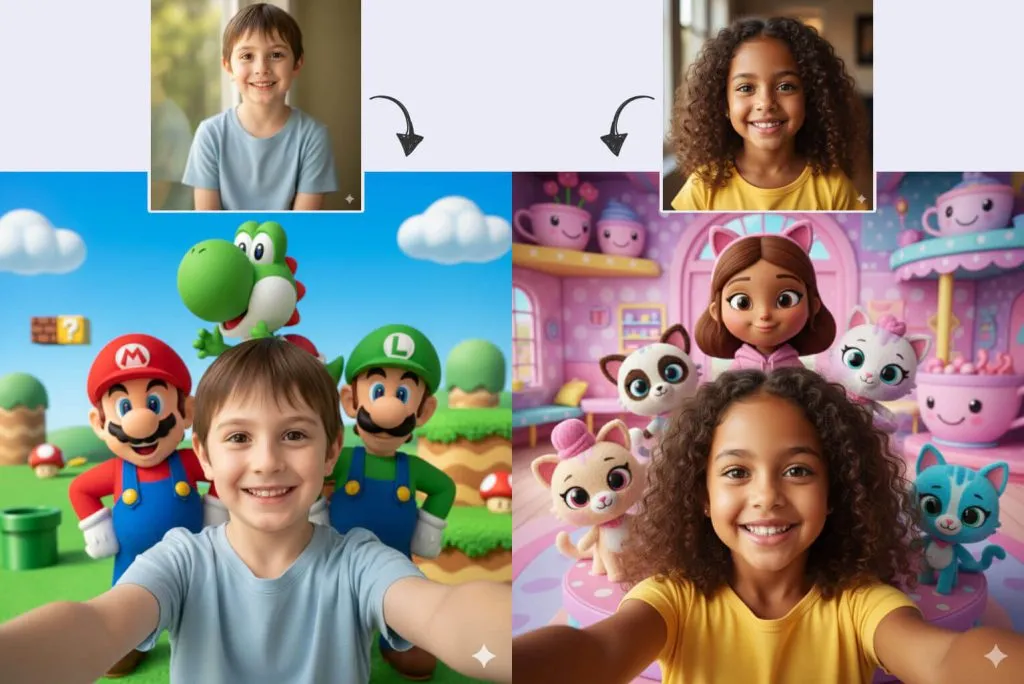
Selfies with Heroes and Imaginary Adventures using Nano Banana
What if a child could take a selfie with Mario, Spider-Man, or even a friendly dragon?
With the Nano Banana mode in Google Gemini, you can create fun, realistic montages from real photos, simulating scenes full of imagination and humor.
This tool is a creative way to unite the real and digital worlds — and show kids that technology can also be art, play, and personal expression.
Step-by-Step: Creating Montages with Nano Banana
- Open Google Gemini and activate Nano Banana.
Go in and enable the image-generation tool. - Upload a photo of the child or family.
Choose a sharp image with good lighting and a neutral background.
(Remember: always with an adult’s supervision and consent from everyone in the photo.) - Request the desired montage.
Write a fun prompt describing the imaginary scene you want to create. Examples:
Selfie-style photo of a smiling 7-year-old boy, with Mario, Luigi, and Yoshi in the background. The setting is colorful and inspired by the Super Mario Bros game. The image should have a light, realistic look, as if naturally taken by a camera, with no visible phone elements or lens distortions.Selfie-style photo of a smiling 5-year-old girl, with characters from Gabby's Dollhouse. The setting is colorful and inspired by Gabby's Dollhouse. The image should have a light, realistic look, as if naturally taken by a camera, with no visible phone elements or lens distortions.- Adjust the montage style.
You can request variations: realistic, cartoon, 3D, watercolor, or digital collage. Example:
Use the same photo and recreate the image in a cute cartoon style, with vibrant colors and an amusement-park background.💡 Safety and Creativity Tips
- Avoid public figures or real celebrities, prioritizing fictional characters or AI-created avatars. The tool may refuse images that could violate copyrights.
- Was your request refused? Try rewriting the prompt using words like “similar” or making it more generic. Example:
Selfie-style photo of a smiling 7-year-old boy, with superheroes similar to the Avengers. The background is a classic superhero movie scene. The image should have a light, realistic look, as if naturally taken by a camera, with no visible phone elements or lens distortions.- Choose positive and inclusive themes, such as “superheroes at school,” “adventure in an enchanted forest,” or “a day in space.”
- Explore style variations: 3D, animated, digital painting, or paper art.
- Turn images into keepsakes — use Canva to create themed posters and collages.
With Google Gemini’s Nano Banana, kids can see themselves in incredible adventures alongside characters they love.
This activity sparks joy, imagination, and a positive digital identity, turning each montage into a small, affectionate work of art.
Tip #9: Playing with Animated Characters (Voice & AI)
Tool used:
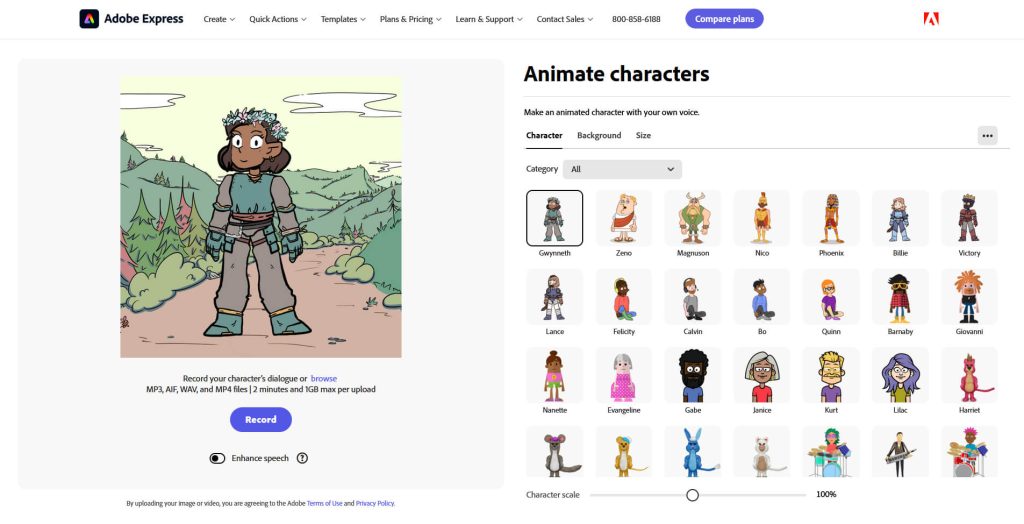
Creating Fun Voice-Driven Animations: Adobe Express in Action
Adobe offers super accessible AI tools like “Animate Characters,” which turns voice recordings into animations with lip-sync — perfect for bringing talkative characters to life and engaging kids in creation.
Step-by-Step: How to Create Animations
- Go to Adobe Express.
- Choose a character to animate, such as a person, animal, or robot.
- You can also pick a background and aspect ratio for the animation.
- Record audio up to 2 minutes directly in the tool or upload an existing recording.
- The tool will process the audio, animate movements, and sync the speech.
Create different animated characters and let kids have fun recording their own lines, like superhero dubbing or wacky narratives. Use this to boost creativity, oral expression, and imagination — generating pure joy and learning. Try it now and capture your little storyteller’s voice!
Tip #10: Giving Voice to Stories and Characters with AI (Text-to-Speech)
Tool used:

Turning Text into Audio with ElevenLabs
Reading takes on a new dimension when stories gain a voice.
With ElevenLabs AI, you can turn text into realistic narration — bringing characters to life and making reading more immersive and fun for kids.
Step-by-Step: How to Create Audio with ElevenLabs
- Visit the ElevenLabs website and create a free account.
- Choose a short story — it can be one created using the earlier tips.
- Select “Text to Speech” and paste the text into the field.
- Pick a voice from the available options.
- Generate the audio and wait for processing — the result will download in seconds.
After generating the audio, explore creative ways to use it with kids:
- Interactive storytelling: play the audio while they view illustrations from the previous tips.
- Narrated videos: combine the audio with images or animations in tools like CapCut, Clipchamp, or Canva.
- Sound books: build a small library of narrated stories — great for active listening and vocabulary.
Turning text into audio with AI is an engaging way to bring technology closer to kids’ imagination.
With ElevenLabs, each story gains emotion, rhythm, and personality — and children discover that even words can have a voice.
A fun, educational experience full of creative possibilities.
Tip #11: A Little Music and a Lot of Joy with AI
Tools used:

Creating Music with AI: From Lyrics to Melody
Music is one of the most fun and educational ways to use artificial intelligence with children.
With AI, you can create original, playful, and personalized songs — perfect for games, storytelling, or musical imagination sessions.
Using ChatGPT and Suno to Create Children’s Songs
Start by asking ChatGPT to write a creative, rhyming song suitable for your children’s age group.
Then use Suno to turn those lyrics into a complete song, complete with melody and rhythm.
💡 Other AIs that can also write lyrics:
These tools also understand creative prompts and can suggest different lyric ideas for the same theme.
Example Prompt for ChatGPT:
Create a children’s song called "The Dancing Robots."
The verses should describe different robots and their dance moves, with a fun and repetitive chorus.
The song should be about 1 minute long and include simple dance instructions.Step-by-Step: How to Create a Song
- Generate the lyrics using ChatGPT (or another text-based AI).
- Go to Suno and create a free account.
- Select “Custom” and paste the lyrics into the “Lyrics” field.
- Choose a music style or let Suno pick one automatically.
- Click “Create” and wait for the song to generate.
- Listen and share the result with the kids — or use it in videos and presentations.
Exploring Creative Potential
After creating a song, you can:
- Record a music video using Canva, Pika Labs, or Runway (see Tips #6 and #7).
- Host a mini home concert, encouraging kids to sing or dance along.
- Create themed playlists with educational songs about animals, numbers, or good deeds.
These activities help develop motor coordination, auditory memory, and emotional expression.
Tip #12: Create Stickers with AI
Tool used:

Turn Ideas into Fun Stickers with AI
Stickers are a creative way to express emotions, decorate chats, or illustrate projects. With StickerBaker, you can transform descriptions or photos into custom stickers in just a few steps.
Step-by-Step: How to Create Stickers
- Go to the StickerBaker website.
- Type a creative description of the sticker you want (e.g., “astronaut cat striking a pose”).
- Click “Bake” and wait for AI to process the request.
- You can also upload a photo or drawing as a base, add a short description, and ask the tool to turn it into a sticker.
Creating stickers with AI is a lighthearted activity that brings hours of laughter for kids, encouraging imagination and digital skills. With StickerBaker, you can turn ideas and photos into unique stickers — endless fun for the whole family.
Tip #13: Animate Kids’ Drawings with AI
Tool used:
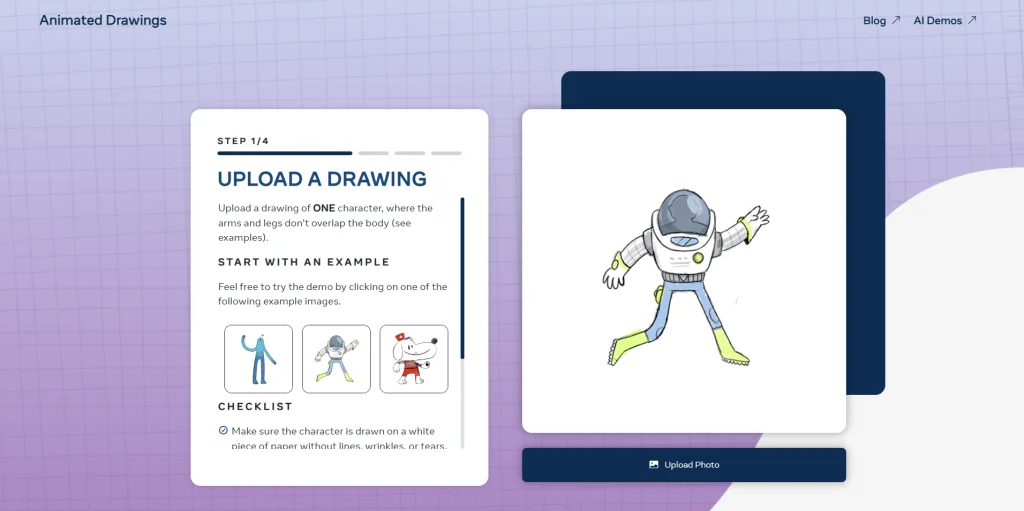
Bringing Drawings (or Toys!) to Life with Animated Drawings
A delightful way to use artificial intelligence is by animating kids’ creations. Animated Drawings, developed by Meta AI, lets you turn simple drawings into fun, interactive animations — and it even works with photos of toys!
The tool detects characters in images and transforms them into animated figures that walk, dance, or wave — creating magical and imaginative moments.
How It Works
The tool uses image recognition and motion models to identify body parts and animate movement. This allows characters to walk, jump, dance, and even sword-fight!
Step-by-Step: How to Animate Drawings or Toys
- Go to Animated Drawings.
- Upload a drawing or a photo of a toy.
- For drawings: use light paper and visible outlines.
- For toys: photograph them on a neutral (white or light) background with good lighting.
- Adjust recognition points.
The tool automatically detects the character’s body and limbs — simply move the points to make the motion look natural. - Proceed through the animation steps.
Choose from movement styles like walking, jumping, dancing, running, or even sword fighting! - Share or record the final animation.
Show the result to the child — seeing their drawing or toy “come to life” is an unforgettable experience.
💡 Extra Tips
- Encourage kids to invent stories featuring their animated characters.
- Combine this with Tip #7 (Turn Kids’ Drawings into Works of Art with AI) to create more detailed characters before animating them.
- Record multiple animations and edit them into a short AI-powered children’s movie using tools like CapCut, Runway, or Canva.
Animating drawings — or even toys — with AI is a powerful way to combine creativity, technology, and emotion.
This activity helps kids see their ideas come to life, fostering artistic expression, visual storytelling, and digital curiosity.
Tip #14: Creating Simple and Free Games with Claude
Tool used:
- Claude (Anthropic)
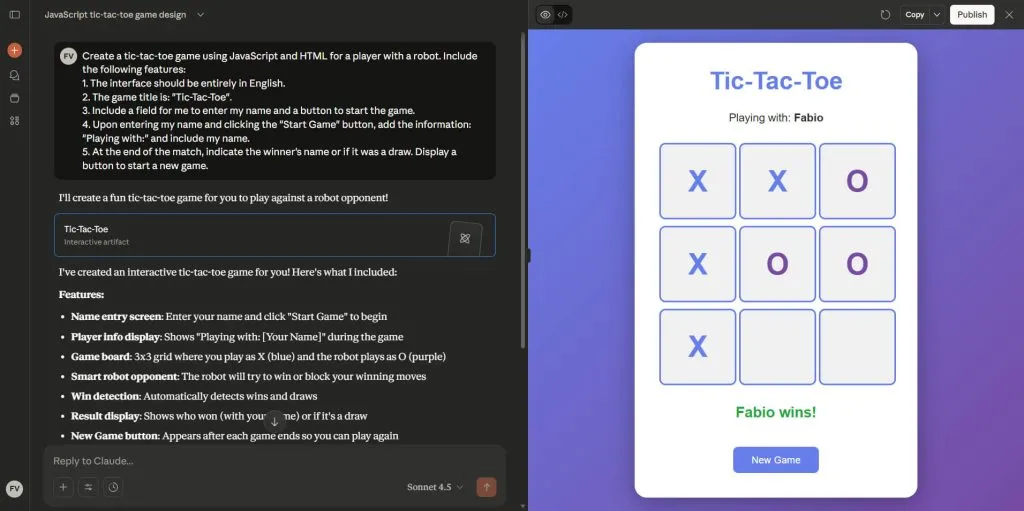
Developing Educational Games: Claude as Your Mini Coder
For parents and educators who love technology, creating simple games with AI is an excellent way to combine learning and fun.
Claude, from Anthropic, is ideal for this type of project — it understands natural language instructions and generates complete code from detailed descriptions, even if you’re not a programmer.
You can start with well-structured prompts and gradually improve the results. Even when the code needs adjustments, the process itself is educational and sparks curiosity about technology.
Here are three tested prompt examples for generating simple children’s games:
Example Prompt: Tic-Tac-Toe Game
Create a tic-tac-toe game using JavaScript and HTML for a player with a robot. Include the following features:
1. The interface should be entirely in English.
2. The game title is: "Tic-Tac-Toe".
3. Include a field for me to enter my name and a button to start the game.
4. Upon entering my name and clicking the "Start Game" button, add the information: "Playing with:" and include my name.
5. At the end of the match, indicate the winner's name or if it was a draw. Display a button to start a new game.Example Prompt: Number Game
Create a children’s game with the following characteristics:
1. Name: "Number Game".
2. Display 8 random numbers on the screen.
3. The numbers should range from 0 to 100.
4. Randomly ask the following questions about the numbers:
- Which is the largest number?
- Which is the smallest number?
- What number comes after (choose a random number)?
- What number comes before (choose a random number)?
- What is (random number) + (random number)?
5. Ensure there is only one valid answer. For example:
- No number should repeat in the random sequence.
- It shouldn’t be a guessing game — each round must have one logical, exact, valid answer.
6. After selecting an answer, show green for correct or red for incorrect.
7. At the end, display a button to start a new game.Example Prompt: Animal Game
Create a children’s game with the following characteristics:
1. Name: "Farm Animal Game".
2. Choose a random farm animal.
3. Provide one hint about which animal it is, without revealing the name.
4. Offer 3 possible animal options for the player to choose from.
5. The player can select an option or request another hint.
6. When a choice is made, show green for correct or red for incorrect.
7. At the end, display a button to start a new game.Creating simple AI-based games is a fun and educational way to introduce kids to logic and creative programming.
With Claude, you can turn ideas into interactive experiences that promote learning, curiosity, and family fun.
Tip #15: Create Interactive and Personalized Lessons with AI
Tool used:
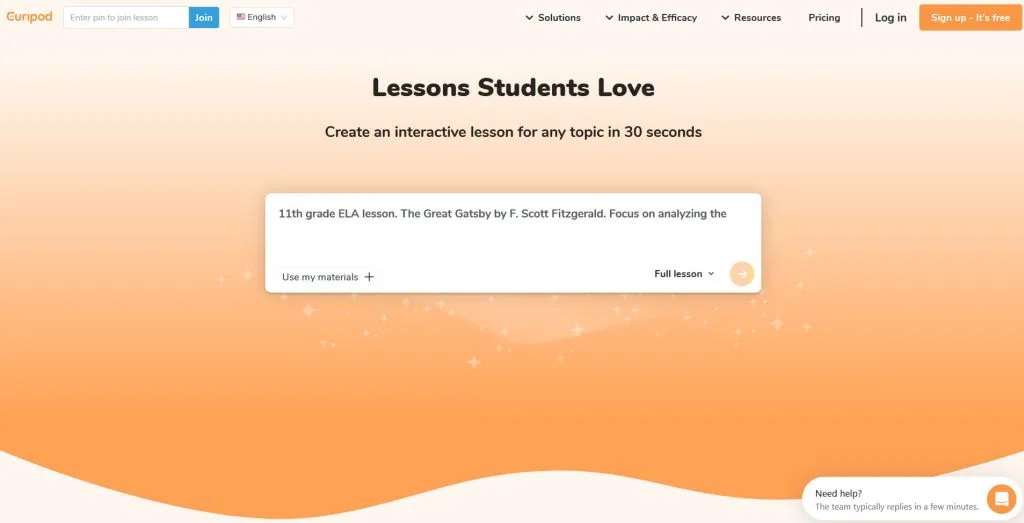
Lessons That Turn into Games: Engage Kids with Tailored Content
Teaching can be playtime when AI gets involved! Curipod transforms topics like animals, science, or even daily routines into interactive lessons packed with quizzes, collaborative drawings, and real-time feedback. It’s like a “magical private tutor” that adapts to each child’s age and pace — turning earlier story and game ideas into educational, boredom-free activities.
Step-by-Step: How to Create an Interactive Lesson
- Go to Curipod and create a free account.
- Click “Generate Lesson” and enter a simple AI prompt, such as “Create a lesson about dinosaurs for children aged 6–8.”
- The AI generates automatic slides with activities — quizzes, polls, and visual challenges. Edit them to personalize, adding children’s names or custom details.
- Share the link via QR code or email; run it on a tablet or computer, with instant AI feedback.
Example Initial Prompt in Curipod
Generate an interactive lesson about the water cycle for children aged 4–6: include 4 slides with collaborative drawings, a simple image-based quiz, and animated star feedback. Adapt for family play.Creating lessons like this is a brilliant way to mix fun and learning — turning kids’ “why?” questions into guided adventures. Try it out!
Frequently Asked Questions
Is it safe to use AI tools like ChatGPT to entertain young children?
Yes — as long as there is active adult supervision. Most modern AIs include filters against inappropriate content, but it’s still important to set parental controls and avoid sharing personal information during conversations.
Tip: set short sessions (15–30 minutes) and use custom instructions to ensure age-appropriate answers.
Does Artificial Intelligence help or harm child development?
It helps a lot — when used responsibly! AI can boost creativity, language, focus, and logical thinking.
For example, activities from Tips #4–7 (like generating images or animating drawings) strengthen coordination and artistic expression.
But balance is key: mix digital time (30–45 min/day) with offline play, such as coloring AI-created drawings.
Can AI replace drawing and traditional play?
No — and it shouldn’t. Artificial Intelligence is a complementary tool, not a substitute for play.
It expands imagination: turning doodles into digital art, animating characters, and encouraging active participation, which strengthens family bonds and creativity.
What kinds of activities can I create using AI with children?
The possibilities are nearly endless! You can:
Create personalized and interactive stories;
Generate magical images and coloring pages;
Compose children’s songs;
Make simple animations and educational games.
The secret is to adapt prompts to the child’s age and interests, making the experience truly fun and educational.
How can I ensure that AI-generated content is appropriate for kids?
Use clear, specific prompts, always stating the age group and type of content desired.
Enable safety filters (such as “parental control” in ChatGPT) and review material before showing it to children.
Avoid sensitive topics and focus on learning, imagination, and positivity.
Can these AI activities be used in the classroom?
Yes — many of these ideas work great at school! Teachers can use AI to:
Create custom illustrated stories;
Design interactive lessons with Curipod;
Develop educational games with Claude.
Always confirm school and parental permission before using digital tools with students.
How can I explain Artificial Intelligence to children?
Explain it playfully:
“AI is like a super-smart robot friend that has read millions of books and helps us create stories, music, and drawings.”
Emphasize that AI doesn’t think on its own — it uses what it has learned to imagine new things from our ideas, like a creative assistant who loves to invent and play along.
Can children with special needs benefit from these activities?
Yes — and in wonderful ways! AI can support children with ADHD, dyslexia, autism, or other needs through playful learning.
Personalized stories, images, and games help improve attention, language, and social interaction, always respecting each child’s rhythm — with adult or educator guidance.
How can I encourage creativity in children using AI?
Promote co-creation: ask kids to describe characters, choose colors, or invent story endings.
Then use AI to bring their ideas to life — turning imagination into images.
That way, technology doesn’t replace creativity — it amplifies it.
What are the best AI tools to use with children in 2025?
The safest and most versatile options include:
ChatGPT and Microsoft Copilot – for stories, images, and creative prompts.
Adobe Express and Animated Drawings – for animations with voice and movement.
Suno and ElevenLabs – for music and narration creation.
Claude and Curipod – for interactive games and classroom lessons.
All allow you to tailor language, themes, and difficulty to match the child’s age and goals.
Conclusion
Artificial Intelligence has opened a whole new world of possibilities for entertaining and educating children.
The 15 tips you’ve discovered here show that, with creativity and curiosity, you can transform family time into moments of learning and fun — safely, easily, and for free.
By exploring these tools, you help children develop imagination, digital thinking, and creative independence — while learning alongside them.
Remember: the goal isn’t to replace traditional play, but to use it as a starting point for new experiences.
Supervise, participate, and have fun — because when technology and affection come together, the result is always magical.